1
Open your Gmail routing configuration
You can find this
here: https://admin.google.com/u/0/ac/apps/gmail/defaultrouting
2
Add a new routing rule
Under “Default routing” click on
CONFIGURE or ADD ANOTHER RULE.3
Set the recipient
In the dropdown, select 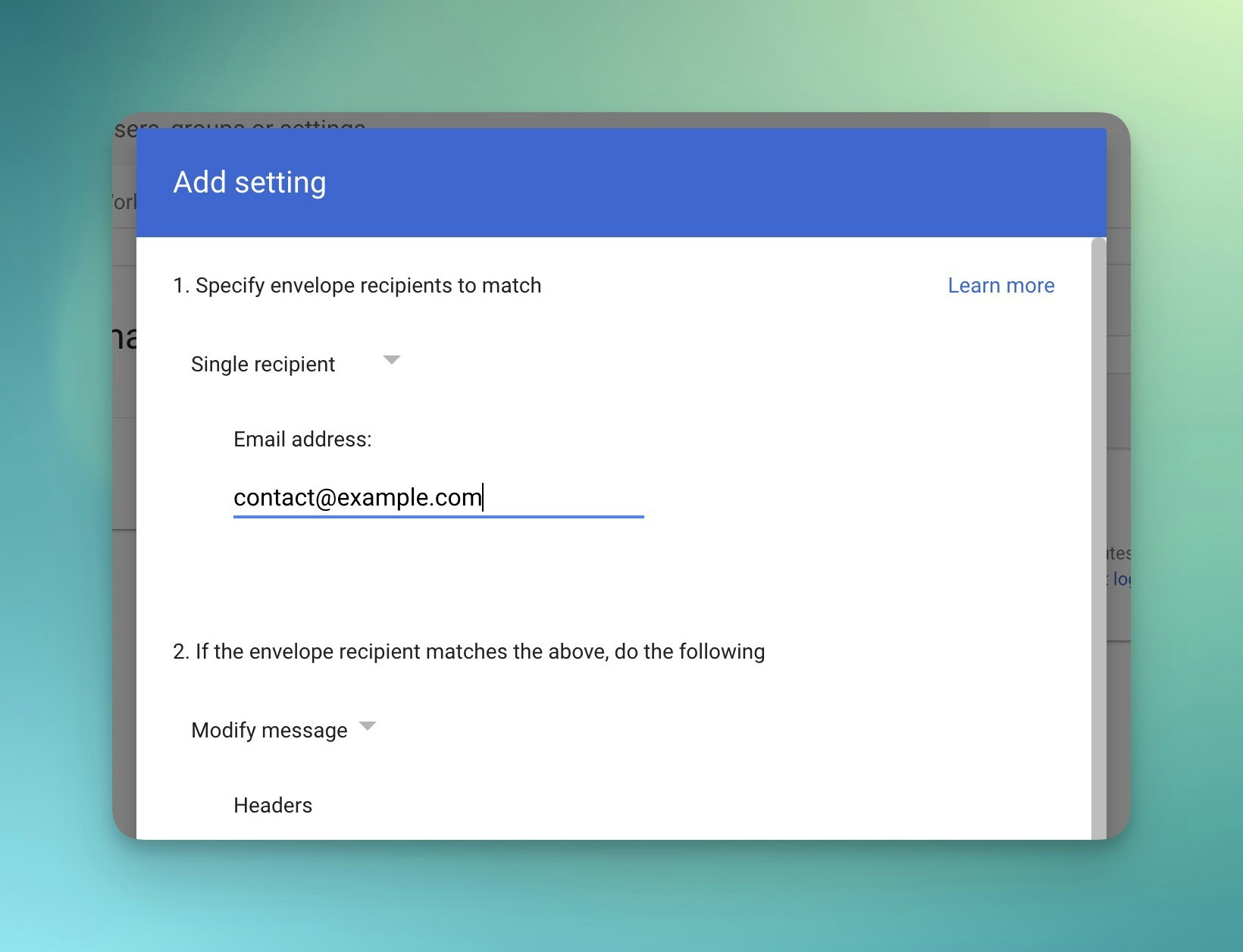
Single recipient and fill in your support email
address under Email address. 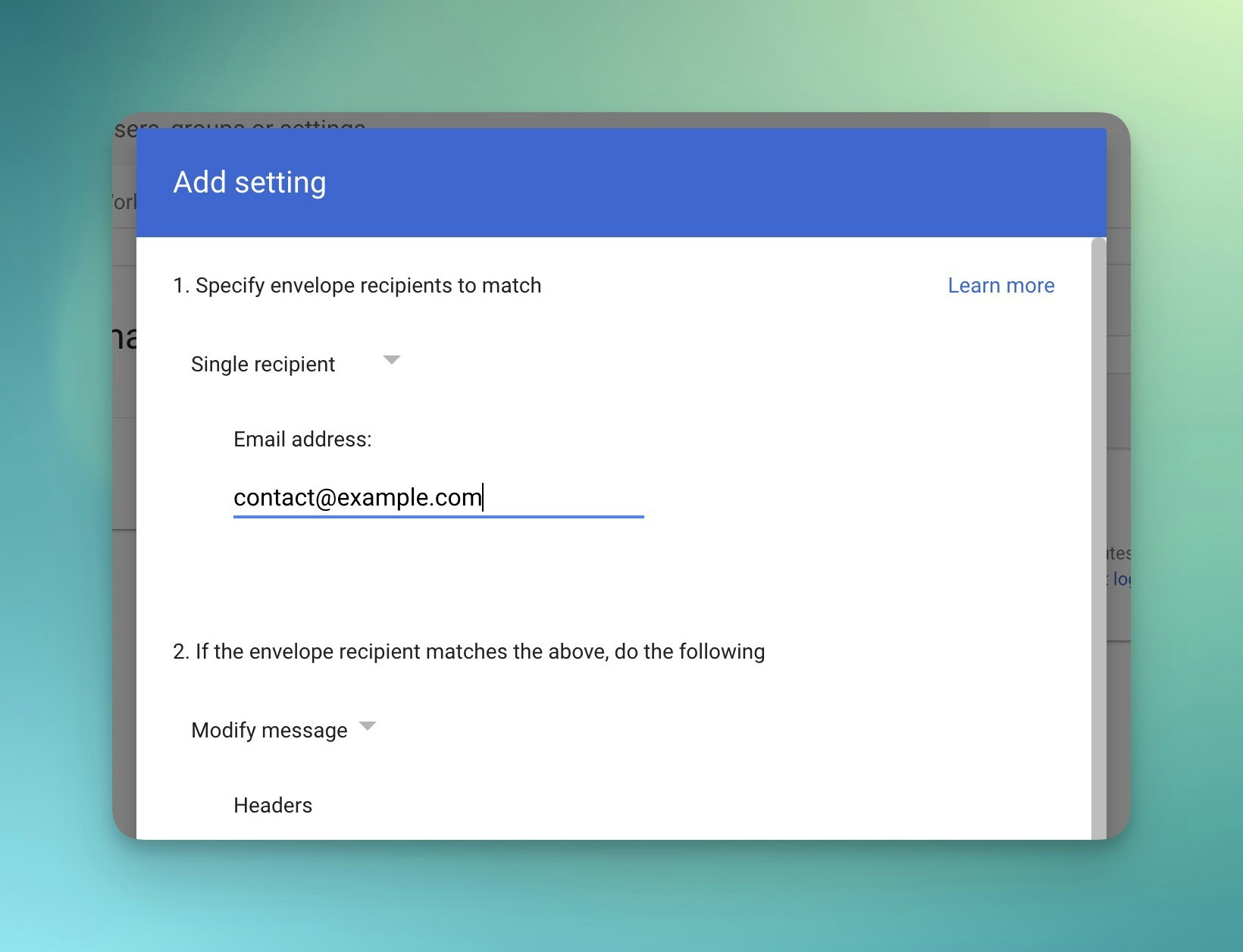
4
Override recipient
Check the box 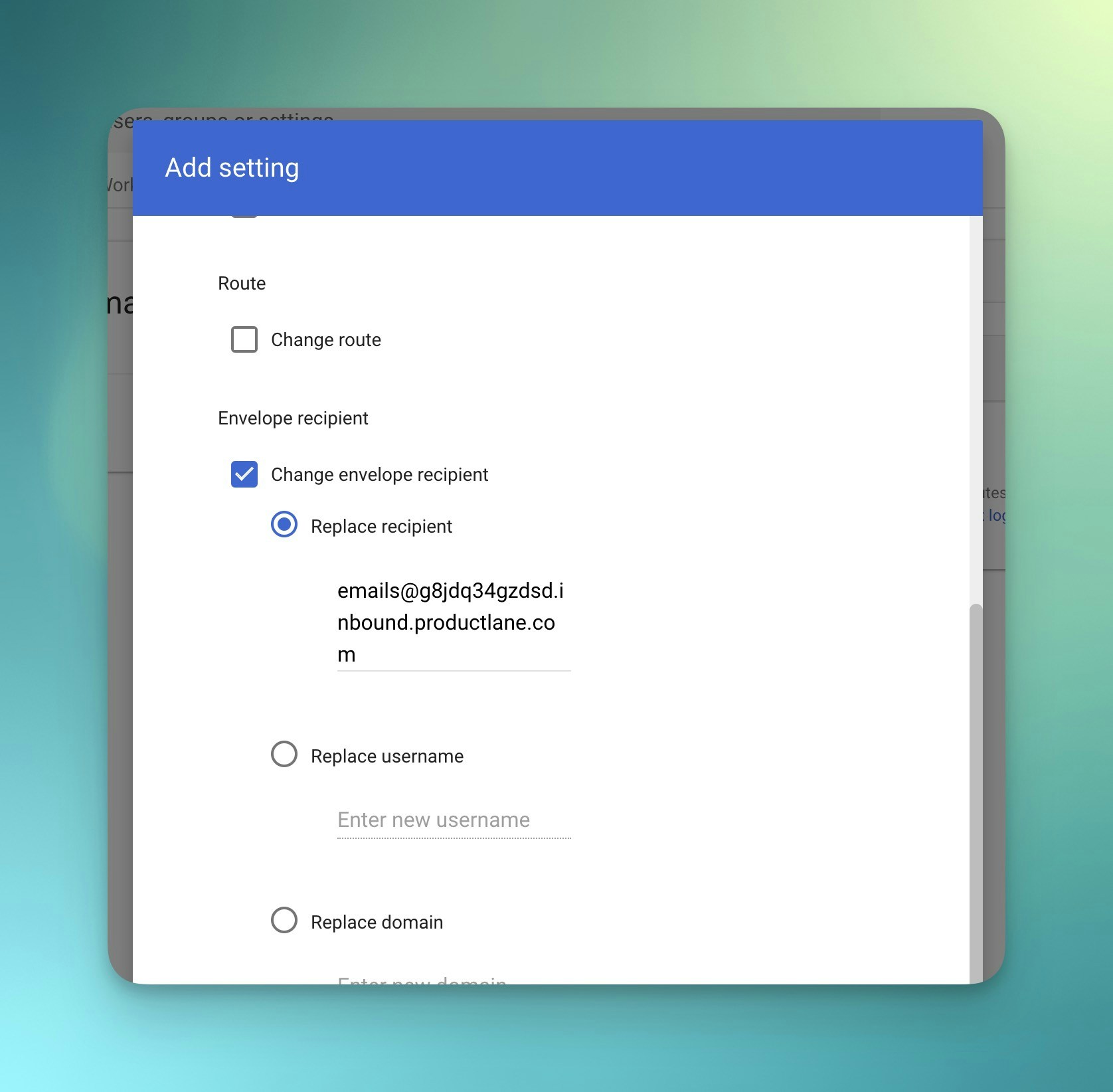
Change envelope recipient, then choose Replace the recipient and paste your inbound address from Productlane
(emails@...inbound.productlane.com). You can find the inbound address
under: Settings > Email Inbox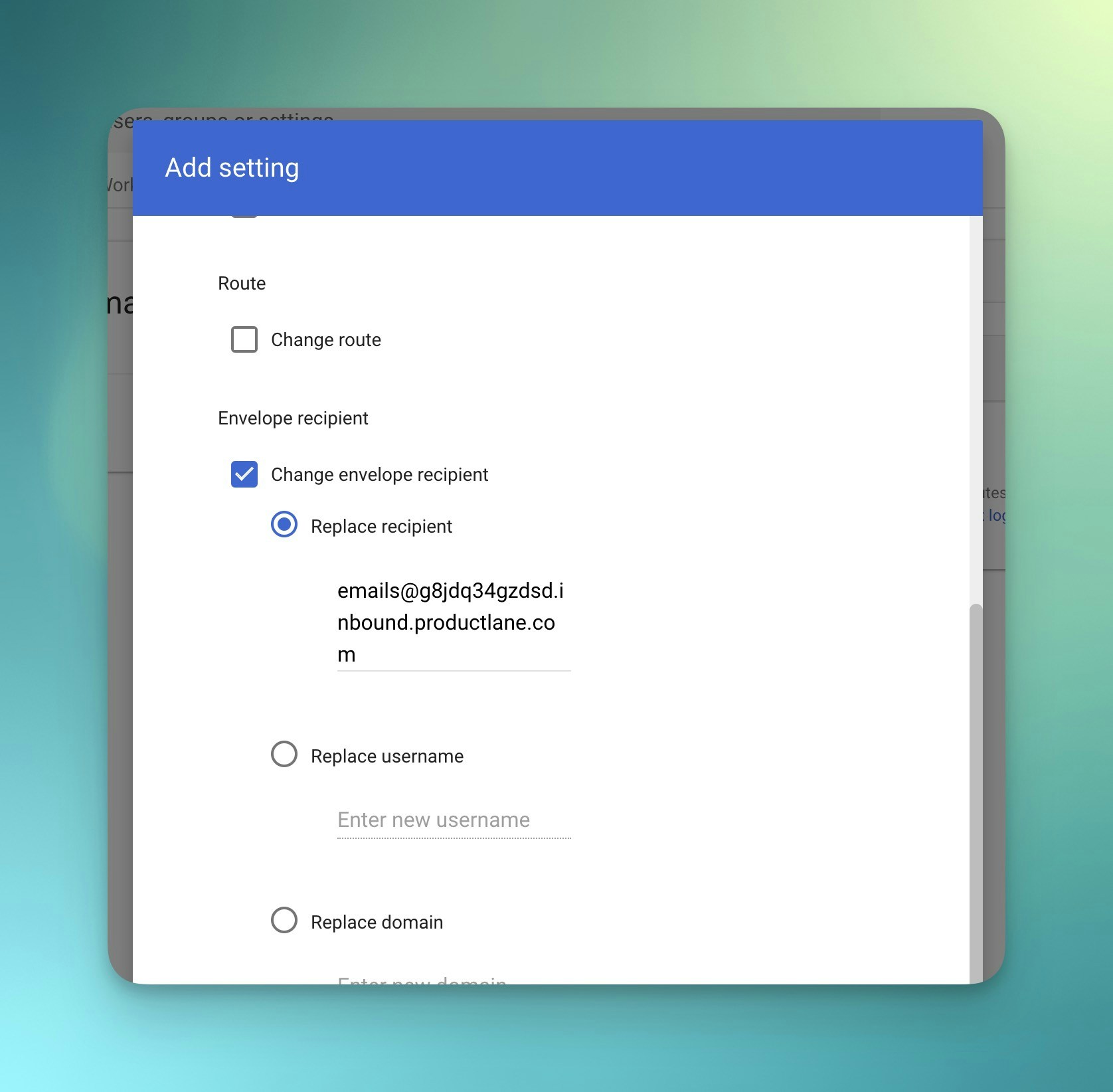
5
Apply to all addresses
Scroll further down, and choose 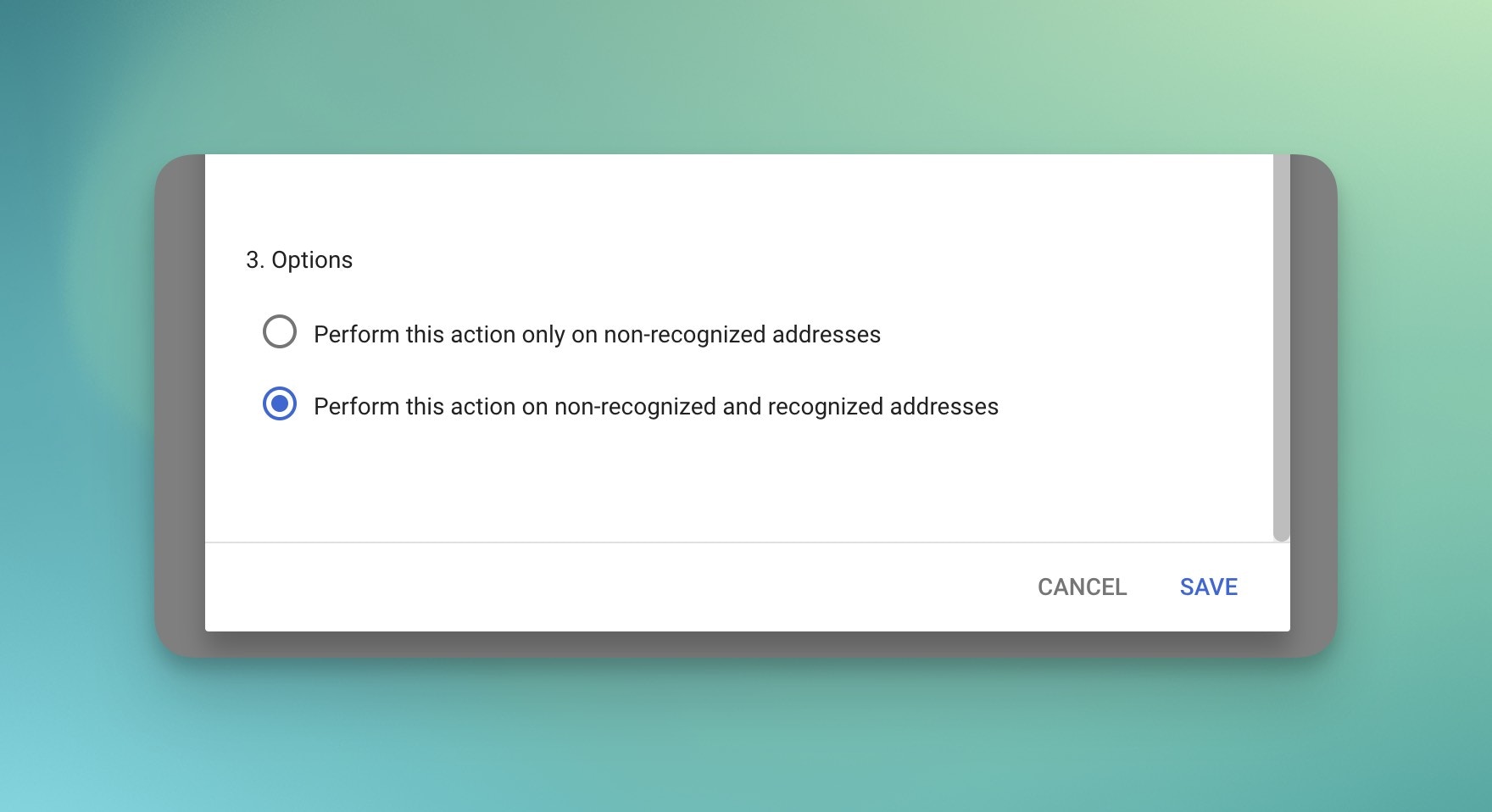
Perform this action on non-recognised and recognised addresses. 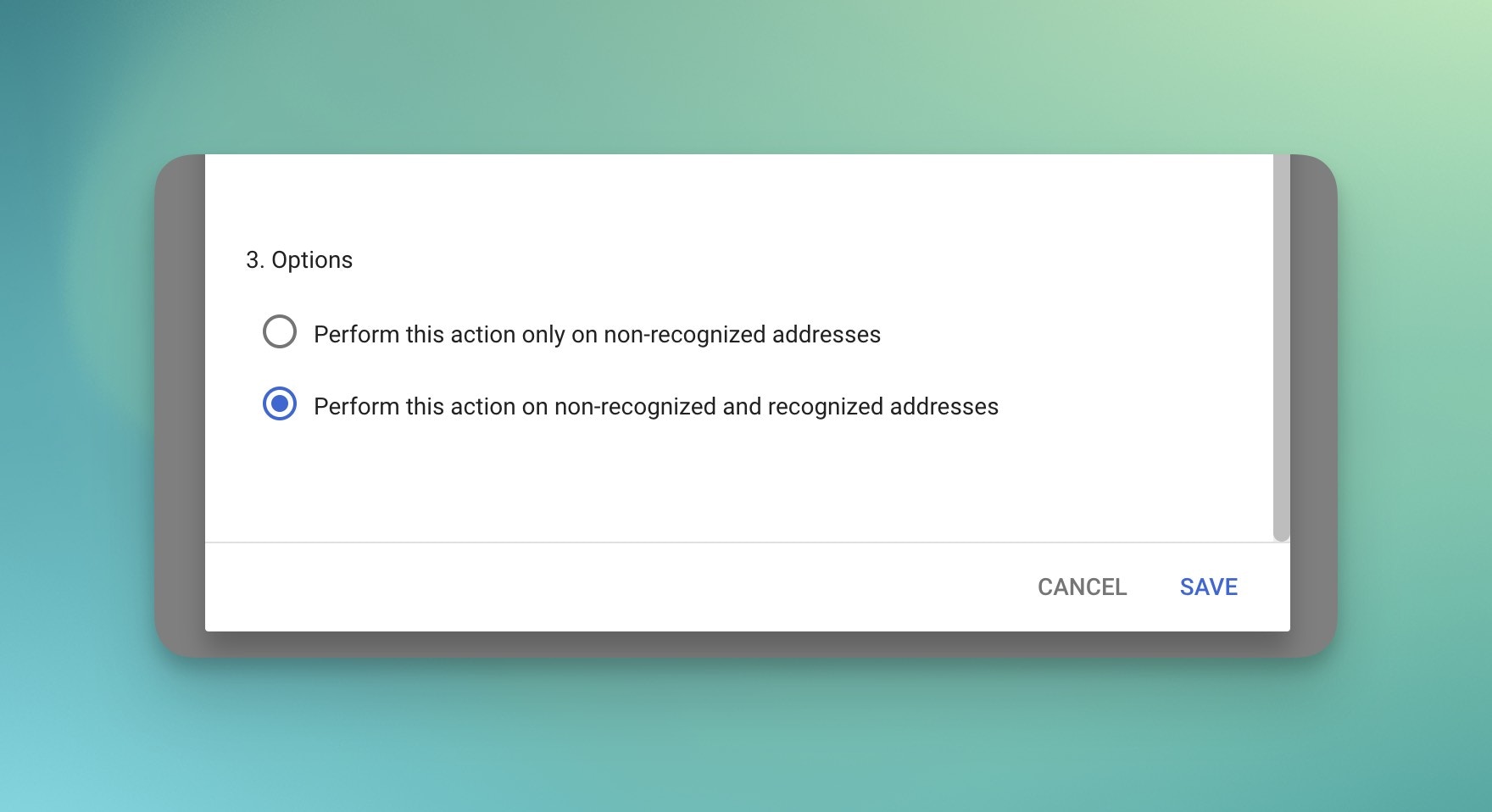
6
Save
Click
Save. From now on, all emails sent to your support address will
appear in Productlane. 🎉